Screenshot gallery overview of the functions of Goobi
We have put together a screenshot gallery to give you an overview of the program’s different functions. Just click on the screenshot to see an enlarged version of the image.
Login and start page for different user groups
Once you have logged in, Goobi will display the appropriate start page for your user status. The GUI contains different menu items depending on the user’s level of authorisation.
User configuration and changing your password
Each user can view his/her own Goobi account details and specify certain configuration settings, for example which table columns should generally be displayed, which items of data should remain hidden and which email address should be used for communication with Goobi. The user configuration dialogue can also be used to change your password.
‘My tasks’ for users with different roles
Goobi will display an individual view of the tasks you need to process based on the type of work you are currently performing. The view is ‘customised’ for each user depending on your assigned role and membership of different projects. You can then select the tasks you want to work on from those displayed.
Once you have accepted a task, Goobi will offer you various ‘actions’ and processing options depending on the workflow step and individual workflow configuration.
Processes and workflows
However many processes and objects are involved, you will find that everything is laid out very clearly. For every open process listed, a series of progress bars indicate how far each object has moved forward in the workflow. If you wish, you can also display further details by ‘opening up’ the workflow and viewing the configuration.
Goobi’s integrated search function gives you considerable flexibility when it comes to searching for particular attributes or workflow progress levels. Once you have found the processes you were looking for, you can edit them as a complete batch or extend them, for example, using a GoobiScript.
Production templates and importing data from catalogues
In Goobi, each process is based on a production template that describes the workflow and how it should be applied uniformly and consistently for thousands of objects. Once you have defined a production template, you can easily create new processes with the same workflow. As a general rule, the first step is to import data from a catalogue, enriching the data and then exporting it to a Goobi process that also allows you to generate dockets.
Metadata processing using the METS Editor
Metadata processing (using the METS Editor) is one of Goobi’s core functions. Over the course of several workflow steps, you can build up a detailed description of digitised objects and thus record valuable information on pagination and structure and other metadata.
Configuration of rulesets for metadata processing
Metadata processing is based on ‘rulesets’ that define which publication types, structure elements, metadata and persons should or even must be edited and how. Rulesets also specify how metadata should be mapped within standardised METS files.
Configuring the connection to an LDAP server for ‘single sign-on’
If you wish to connect Goobi directly to an existing LDAP server or ‘active directory’, you will first need to specify these in Goobi’s administration section.
Configuring individual users and membership of user groups and projects
Goobi’s carefully graduated system of authorisation makes it possible to specify which users are allowed to perform which tasks in which workflows and projects. The attributes and group/project memberships of each user can be defined in the corresponding dialogues.
Defining user groups
Individual user groups can be assigned whatever name is required for the corresponding projects and workflows. Thanks to the graduated system of authorisation, each user will then be restricted to only those areas specified in the configuration.
Configuring projects and their technical attributes
You can configure a wide range of attributes for projects that can all be run together within a Goobi instance and that can also have various workflows assigned to them. In addition to the technical parameters, you can define the main criteria for generating METS files.
Designing customised workflows with individual plugins
The wide range of plugins available with Goobi allows you to design customised workflows and thus organise your projects in the way that best meets your needs. With its array of special editors, displays and input boxes, Goobi has just about everything covered – from quality control, validation and data input through to automated image manipulation.
Just a few of these plugins are listed below. You can find many more in the Goobi Marketplace at http://www.goobi-marketplace.com
Plugin for quality control of digitised material
Plugin for importing authority data to enrich existing metadata
LayoutWizzard plugin for automated image optimisation (deskewing, removing black edges, spine detection)
Creating an individual dashboard as your personal start page
Thanks to the plugin dashboard interface, users can create their own customised start page for Goobi. If you need to display or analyse specific information or keep it readily accessible in list form, you can even set up a separate dashboard plugin.
Tailored project control and statistics
If you have specific project control requirements, you can use the statistics interface in addition to the numerous embedded statistics offered by Goobi. This allows you to present information in diagrammatic form or generate a report in Excel or PDF format.
Goobi
Latest Release Notes
System requirements
| Operating system: | Linux |
| RAM: | 4 GB |
| CPU: | 4 cores |
| Hard disk: | 40 GB for operating system plus required data storage |
Get the software
| Source code: | GitHub Repository |
| Documentation: | Goobi workflow Manual |
| Installation: | On request |


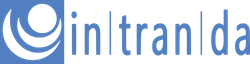
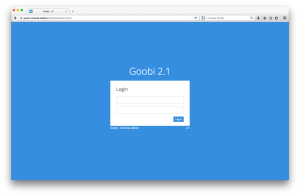
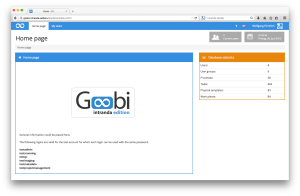
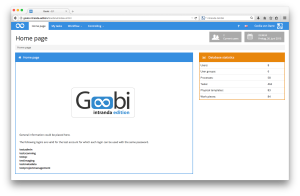
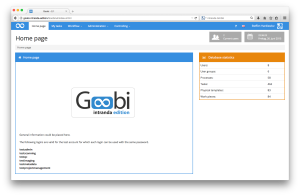
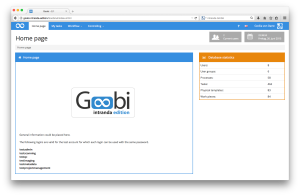
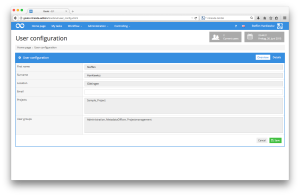
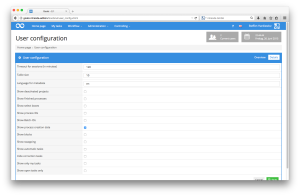
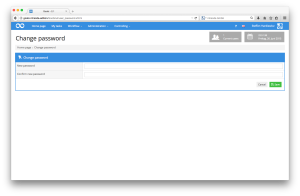
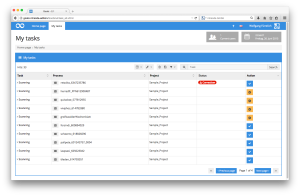
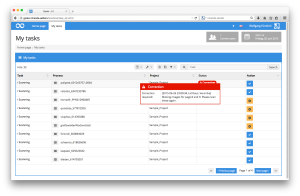
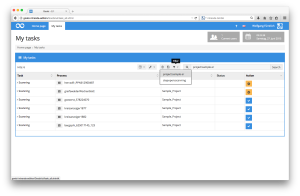
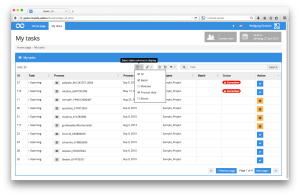
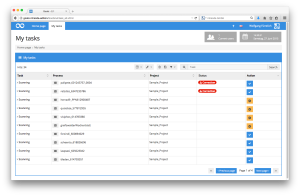
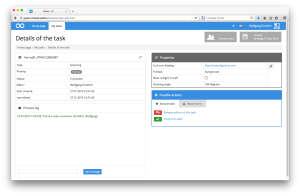
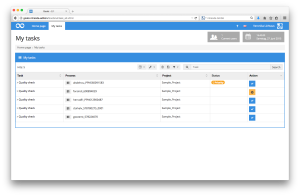
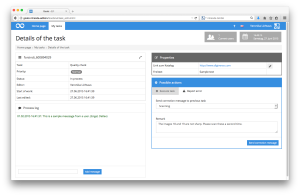
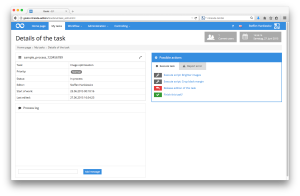
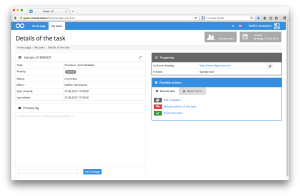
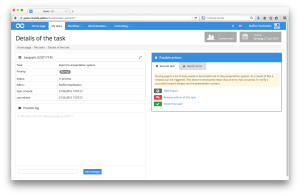
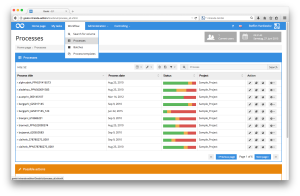
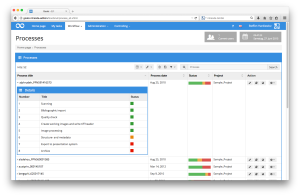
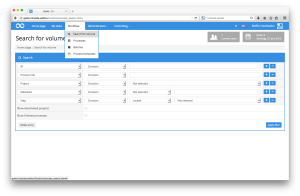
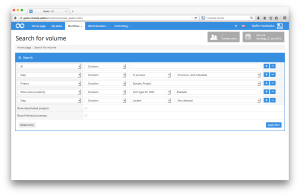
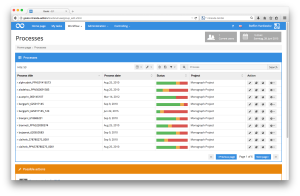
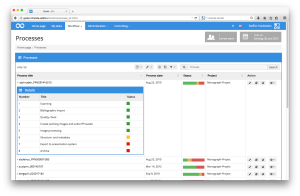
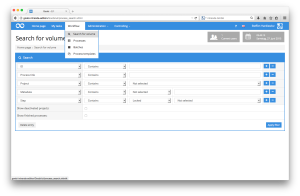
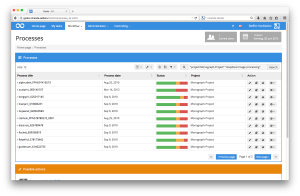
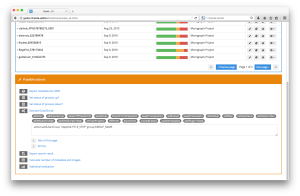
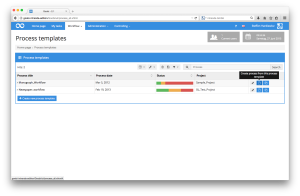
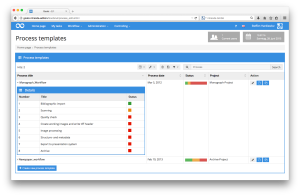
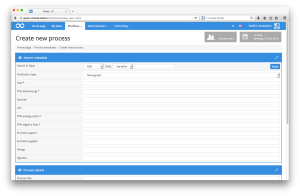
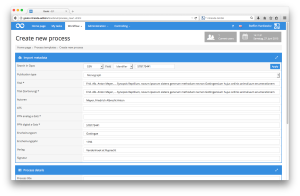
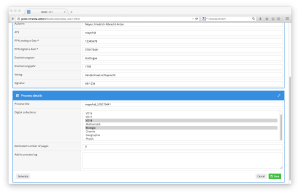

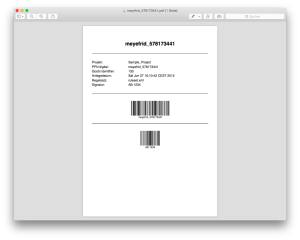
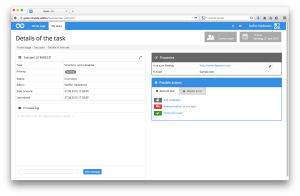
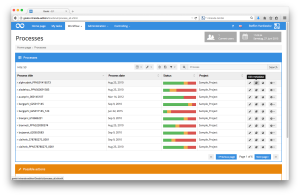
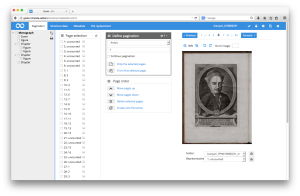
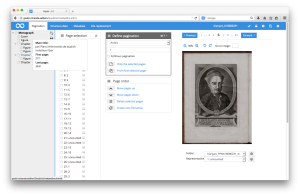
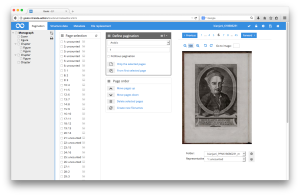
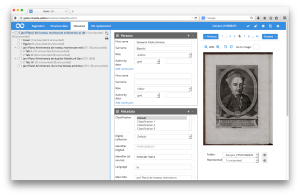
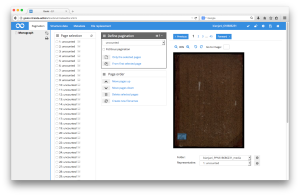
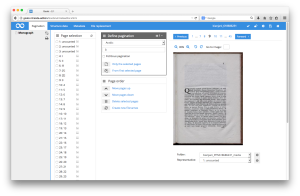
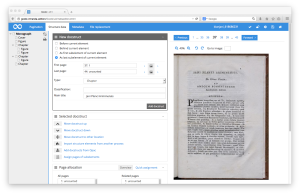
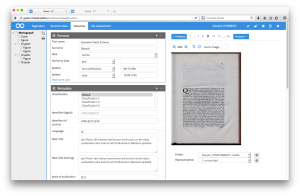
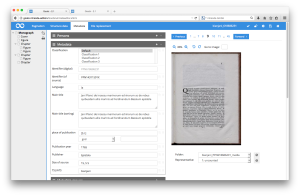
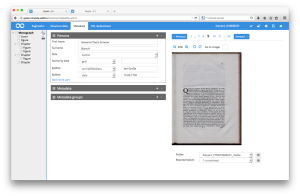
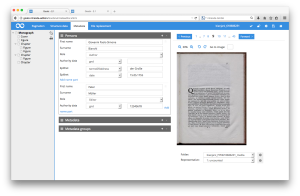
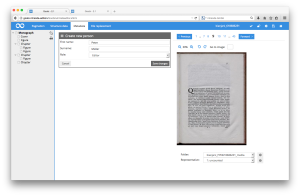
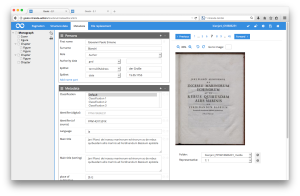
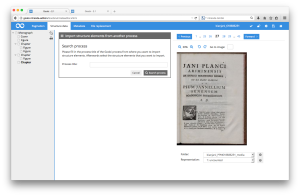
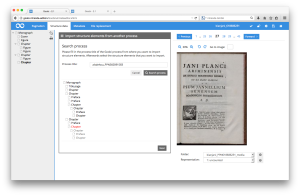
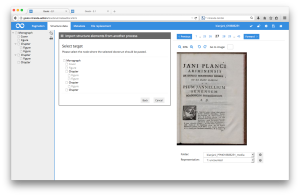
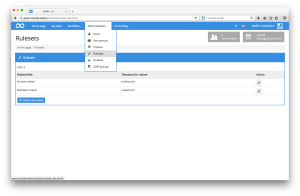
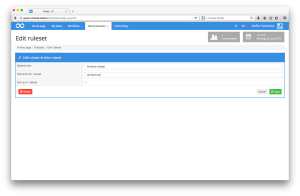
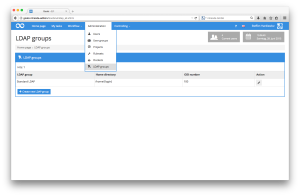
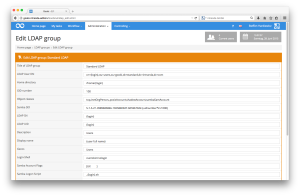
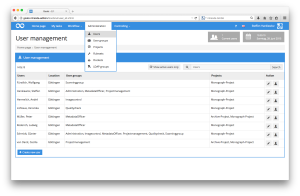
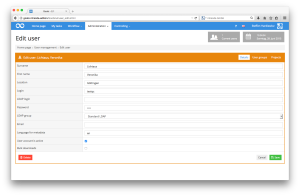
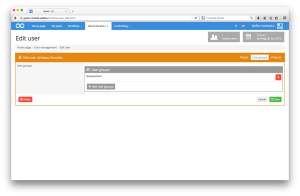
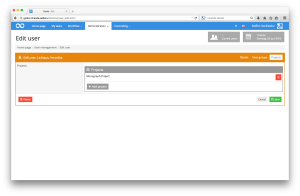
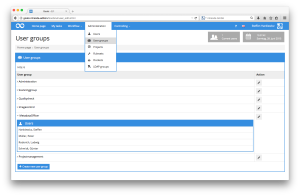
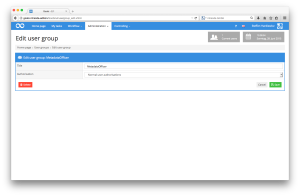
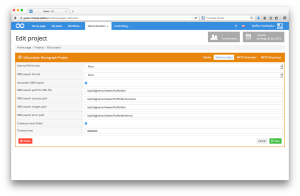
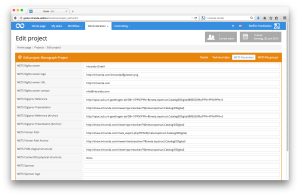
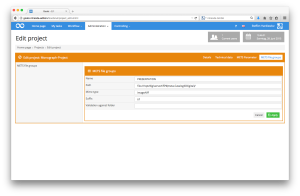
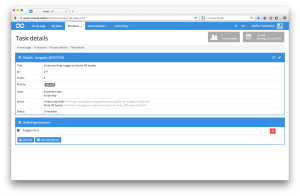
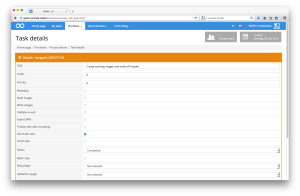
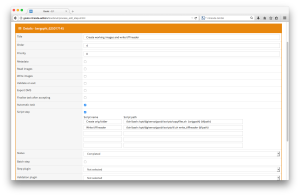
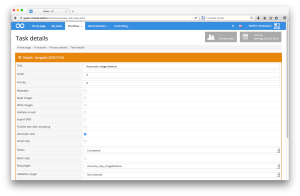
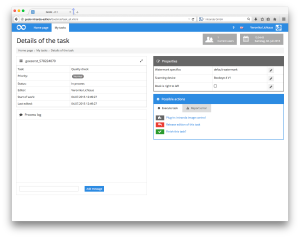
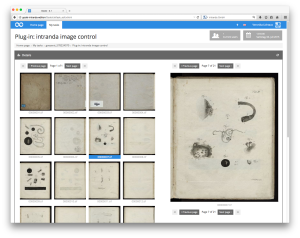
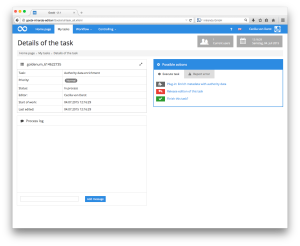
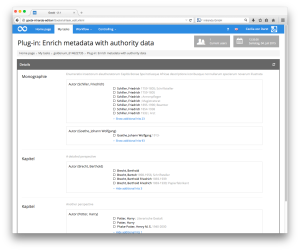
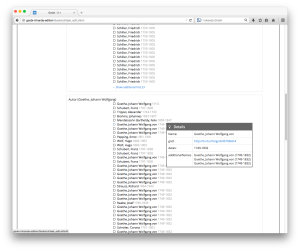
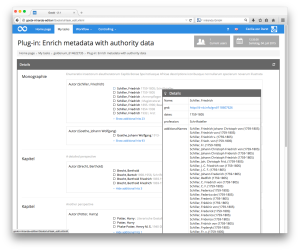
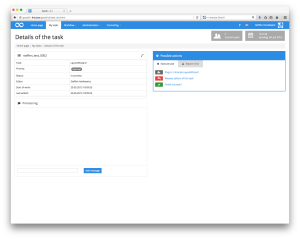
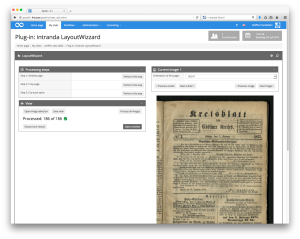
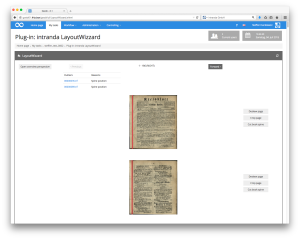
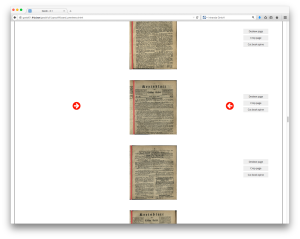
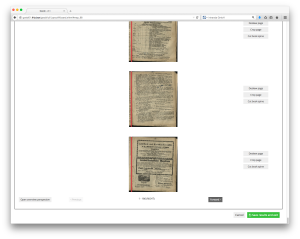
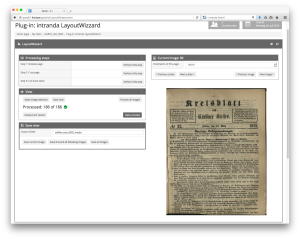
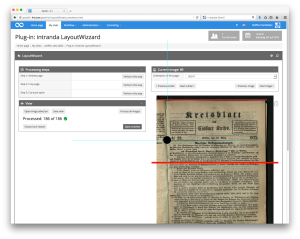
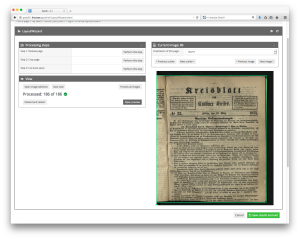
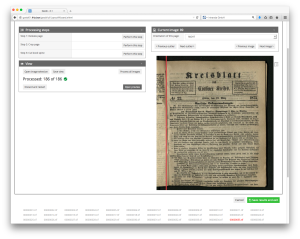
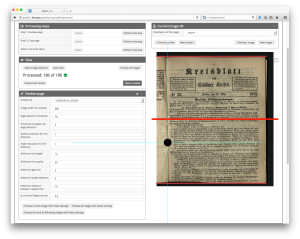
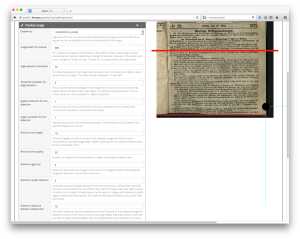

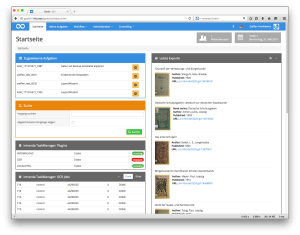
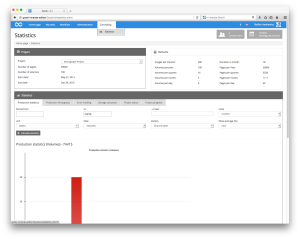
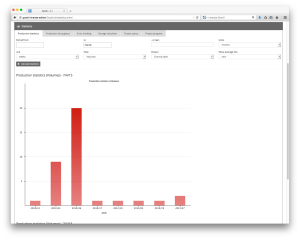
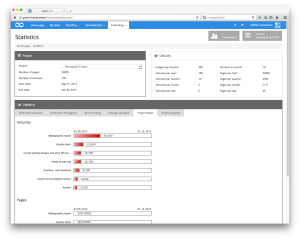
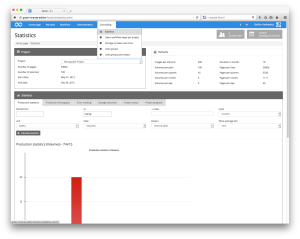
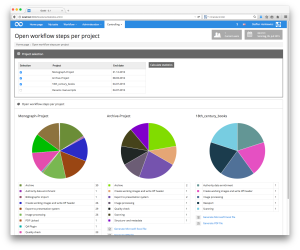
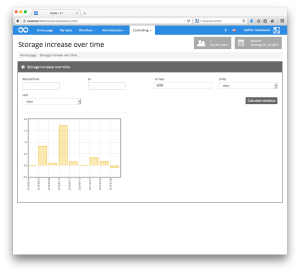
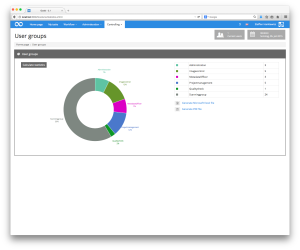
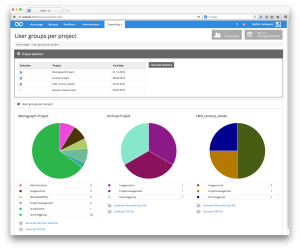
Comments are closed.